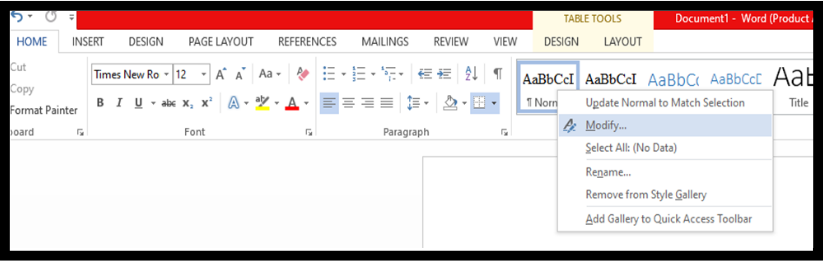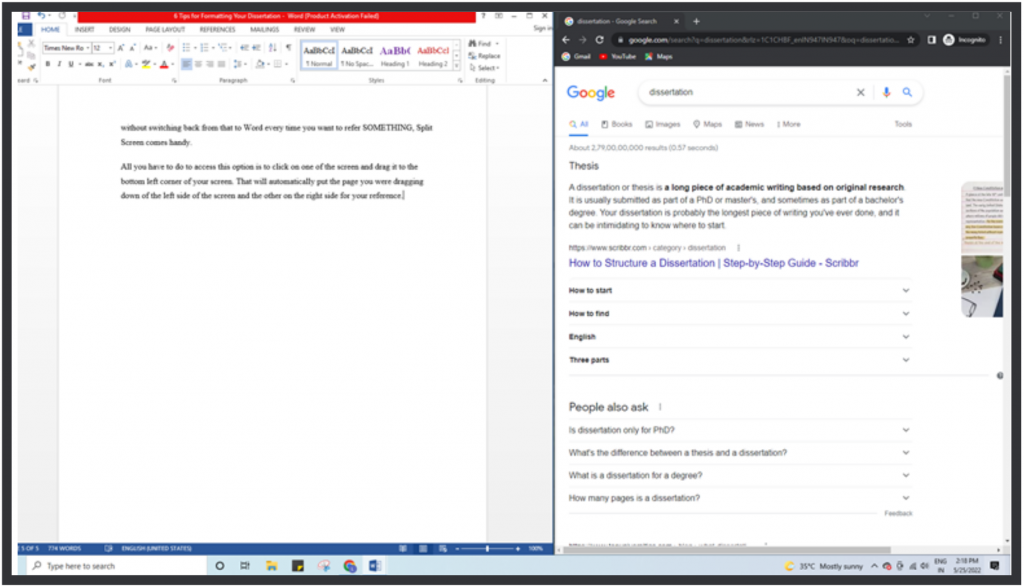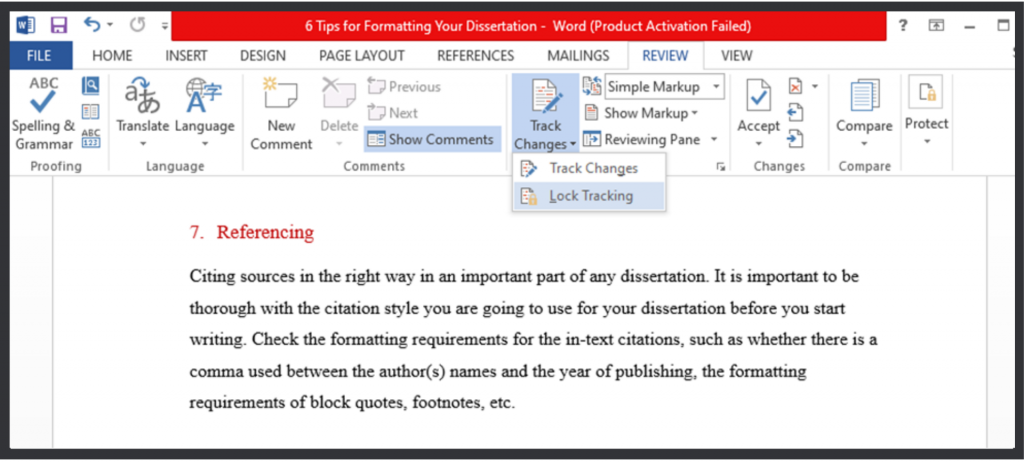Formatting your dissertation is an important aspect of perfecting your dissertation writing. This blog will provide you with the important technical knowledge that you need to format your dissertation. Even though most of the formatting requirements are decided by the style guide (such as APA or MLA citation style) that you follow for your dissertation, there are certain common formatting options followed by all of them.
Knowing the dissertation tips and tricks will better equip you for easily formatting your dissertation. These are the most important formatting tips you need to know if you are working on a Word document.
Table of Contents
Here are 8 valuable tips for effectively formatting your dissertation
1. Font, font size, and line and paragraph spacing
These are the basic formatting features that you need to decide on before starting your dissertation. Most style guides require you to use some clear font throughout your dissertation. Times New Roman, Calibri, and Verdana are the commonly used fonts, while 11 or 12 are the commonly used font sizes.
When it comes to scientific dissertations, a line spacing of 1.15 or 1.5 is usually preferred, while a line spacing of 2 is prescribed for papers in the field of humanities. Paragraph spacing is used to space out one paragraph from another or one paragraph from a new title.
2. Familiarizing yourself with the styles feature in MS Word
Use styles feature in MS Word: If you are working on a dissertation, you will probably end up working on more than one word file. The styles feature would help you set the formatting you have done for one file to be reproduced in another, especially if you are writing different chapters of your dissertation in different word files and combining them only at the end.
For example, if you need Times New Roman and font 12 with a certain paragraph spacing in every word file you open in the future, you can make those the default by going to Home and modifying the Normal style template of your current word document. After choosing the formatting options, you can select the “New documents based on this template” feature if you want it repeated in new documents.
3. Creating a Table of Contents
If you are working on your dissertation, this is one of the most important formatting tricks you need to know. MS Word allows you to create an automatic table, instead of making one manually. Making a table manually is not only a lot of work, but it will also require you to update it every time one of the headings shifts to another page, or if page numbers change as you work further. Therefore, it is important to know how to create an automatic table in MS Word.
First, you have to format your document with the Styles option in MS Word. Then, change the main headings (The names of Chapters, Acknowledgements, References, etc.) to Heading 1. The subheading and the sub-sub headings can be changed to Heading 2, Heading 3, etc. If these have different default styles, go to the modify option and apply the preferred font and font size options for each heading.
After you have made these format changes, go to the “References” tab and select the “Table of Contents” option from there. The table will be created automatically as Word can now understand which are your main headings and subheadings.
4. Using the Split View feature
These options are extremely useful when you are in the process of writing your dissertation. The split view helps you refer to two portions of your document at once. For example, if you want to refer to some points you wrote in Chapter 2 while writing the following chapter, you can use a split screen instead of scrolling back and forth.
To use a split screen, you can click on the “Split” option on the “View tab” of the MS Word. Or, to use the shortcut, you can press Ctrl+Alt+S. You can press the three keys again to disable the feature.
5. Using the Split Screen feature
If you are a researcher, there is a chance that you might already be familiar with this feature. Split screens enable you to have two different screens at once in front of you. For example, if you are writing on your word document, but you want another page to be open next to you, without switching back from that to Word every time you want to refer to something, Split Screen comes in handy.
All you have to do to access this option is to click on one of the screens and drag it to the bottom left corner of your screen. That will automatically put the page you were dragging down to the left side of the screen and the other on the right side for your reference.
6. Page numbering
Numbering the pages of your MS Word document can be challenging, especially in consideration with the page number formatting requirements of most style guides for dissertations. For example, most of the time, the page numbers don’t start from the first page of your document.
The page break option is used to start numbering your pages from any section you want the numbers to begin from. If you have to start numbering your page after the title page, you will have to put a page break by the end of the title page. For this go to the “Page layout” option and choose “Breaks” and the submenu, “Next Page”.
After this, you have to go to the page where you want the page number to begin and in the edit mode of the header or the footer, click on the “link to previous” option. After this, be on the page where you want the page numbers to begin, and select the page number option as you would do normally.
7. Referencing
Citing sources in the right way is an important part of any dissertation. It is important to be thorough with the citation style you are going to use for your dissertation before you start writing. Check the formatting requirements for the in-text citations, such as whether there is a comma used between the author(s) names and the year of publishing, the formatting requirements of block quotations, footnotes, etc.
When you create a References heading, make sure it complies with the rest of the formatting requirements of the document. Check if each entry in the reference needs to be indented after the first line (as it is followed in the APA style guide) or not.
8. Understanding Track feature in Word
This is a handy feature to know if you are collaborating with others while working on your dissertation. For example, you may want another person to go through your document and leave comments or feedback to help you better your dissertation. This person could be your colleague, supervisor, editor, or another author you are working with.
Track feature enables you to see the changes another person has made to your original document and allows you to accept or reject those changes. To make sure you can see all the changes another person has made to your document, go to the “Review” tab, and choose “Lock tracking” from the drop-down menu of ‘Track Changes”.
Let’s Sum Up
Every researcher needs to know the tricks and tips of formatting to not end up sweating too much over certain Word functionalities. These formatting tips provided above are based on the common formatting requirements one needs to know while working on a dissertation. Dissertation formatting won’t be as daunting if you keep these in mind. Good luck, you!
-Lily Brooke